Good Practice Videos
-
Digital Portfolios in 2nd Class
A 2nd class teacher describes how her school has benefited from the implementation of the Digital Portfolios Project. The school uses various resources to enhance implementation of the Primary Language Curriculum using Chromebooks, collaborative projects and online assessment. (Select cc for English subtitles if required
-
Using Minecraft Education in Graphics
Interview with teacher about the integration of Minecraft into Graphics lessons. He discusses how he makes a link between 3D builds in Minecraft and 2D drawings on paper in his lessons. The students work as a team to complete the challenge and record their process using images and Keynote.
-
Using Online Tools for Collaboration
A 6th class teacher outlines how he uses online tools for group projects. Upon completion they are submitted to Google Classroom or Google Drive for approval by the teacher. The pupils then present their work to the class and are kept as an ePortfolio.
-
Using Tablets for Writing in 2nd Class
A 2nd class teacher describes how he uses tablets to support learning in English using several apps including A+ Spelling, Book Creator and Chatterpix. Other technology described in the video include One Drive to create ePortfolios, Class Manager to view the children's tablets, and Apple TV for assessment.
-
Project based learning with ICT
A 6th class teacher describes how her class created a video for SeaFest, in collaboration with TULCA and the Marine Institute's Explorers Education Programme. The ICT project involves the use of various digital resources such as tablets, GoPros and Skype. More Info see: http://tulcafestival.com/marine-institute/
-
QR codes in PE
A class teacher describes how ICT is integrated into a multi-grade PE lesson. Senior pupils write up instructions on each skill for the younger pupils. An online QR code generator is used to create QR codes which the younger pupils can view on tablets or smartphones.
-
FÍS Film Project in a Primary School
A 6th class teacher describes how her class created a film for the PDST FÍS film competition. Each project incorporates a wide variety of tasks including storyboarding, scripting and producing. Resources used to create the film include the Stop Motion app, iMovie and online FÍS tutorials.
-
Creating a Volcano eBook
A school teacher describes how he creates eBooks for teaching SESE topics. Other apps mentioned include ‘Quiver’, which animates pupils' work and ‘Explain Everything’ to demonstrate their learning. eBooks can also be shared with the wider teaching community through iTunes.
-
Using Online Tools and ePortfolios for Visual Arts
A 1st class teacher outlines how she uses Google Classroom for Visual Arts. She explains how pupils create a digital rubric that is followed by pupils creating in art. Photos of the pupils work is saved to Google Drive to form an ePortfolio.